Gmail for Android is revolutionizing email exchanges with its stylish Quick Reply UI, drawing inspiration from messaging apps. Dive in as we explore this dynamic interface, turning email interactions into an intuitive and vibrant experience.
Is it the game-changer that Google is seeking? Let’s take a closer look at it and find out!
Messaging meets email
Gmail for Android is undergoing a significant user interface (UI) change, specifically in the way users interact with and reply to emails. This update is centered around introducing a Quick Reply UI, drawing inspiration from popular messaging apps like Telegram.
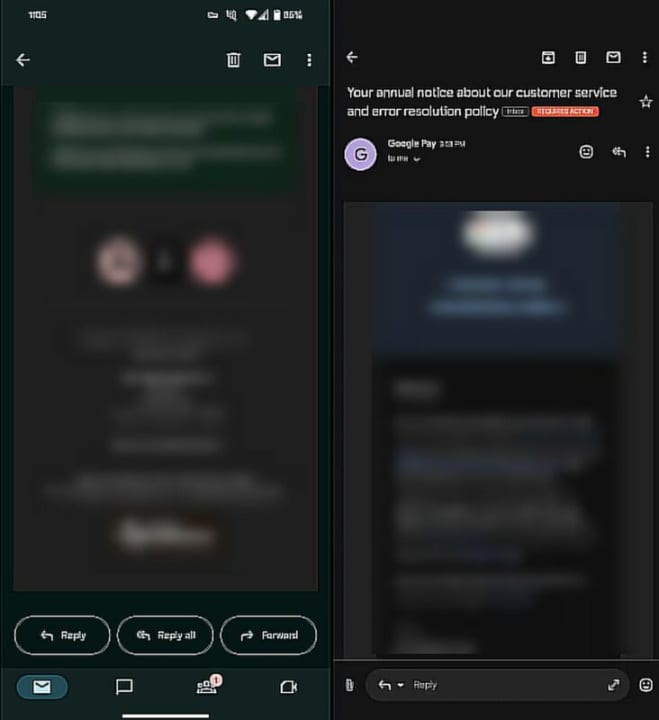
Here is everything you need to know about the new changes:
The most noticeable change is introducing a chat-like message box at the bottom of received emails. This box replaces the traditional three large buttons for Reply, Reply All, and Forward.
Unlike the previous design, the new message box is persistent at the bottom of the screen. Users no longer need to scroll to the bottom of an email to access the reply options, providing a seamless and uninterrupted experience.
The design of the message box is reminiscent of instant messaging (IM) apps like Telegram or WhatsApp. This shift aims to make email conversations feel more like back-and-forth chats, introducing a touch of modernization to the email composition process.
The text field within the message box is designed for convenience. Upon tapping, it expands and moves to the middle of the screen. This layout maximizes space for text, making it easier for users to compose replies without losing sight of the original email.

By default, the message box serves as a space for composing a reply. Users can use the dropdown on the left-hand side to switch to “Reply All” or edit the list of recipients. On the right side, an expand button opens a full-screen message composition window, catering to users who prefer a more detailed response.
The UI introduces practical features within the message box. A paperclip icon on the far left-hand side brings up the file attachment UI, streamlining the process of including attachments in replies. Additionally, an emoji button on the right side provides quick access to the emoji picker for a more expressive communication style.
The new UI allows users to easily edit recipients by using a drop-down menu on the left-hand side of the message box. This feature enables quick adjustments to the email’s distribution without navigating through multiple screens.
Conclusion
Overall, the new UI is designed to be user-friendly. It simplifies the email reply process by placing essential features within easy reach, enhancing the overall efficiency and user experience.
Gmail for Android’s Reply UI change represents a departure from the conventional email reply process. By adopting a more chat-like interface, Gmail aims to make email communication more dynamic, engaging, and aligned with the user-friendly design principles of modern messaging apps.
Facebook comments